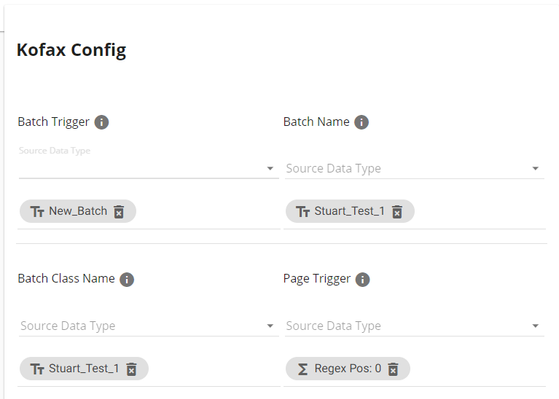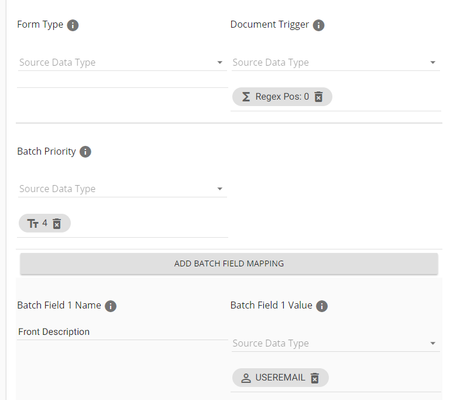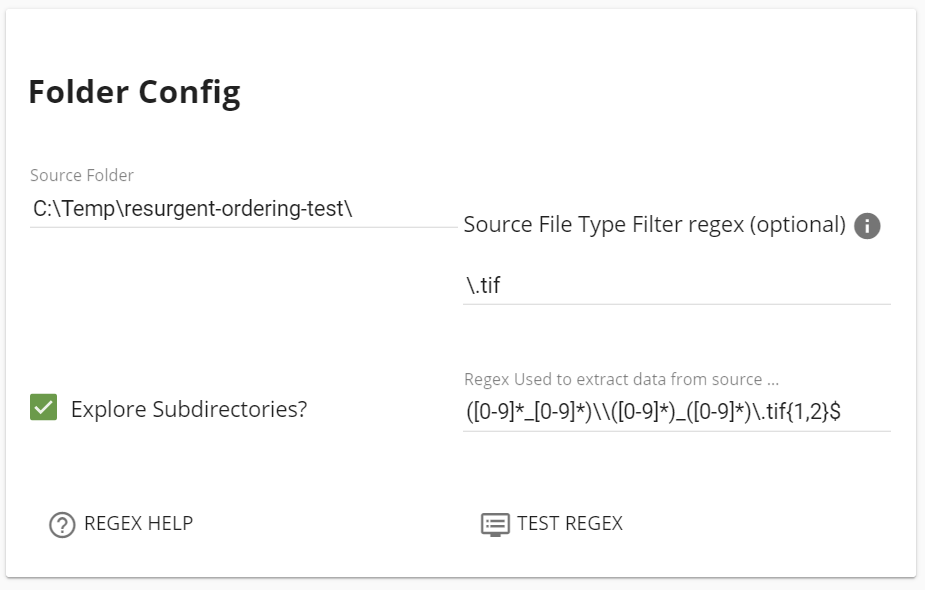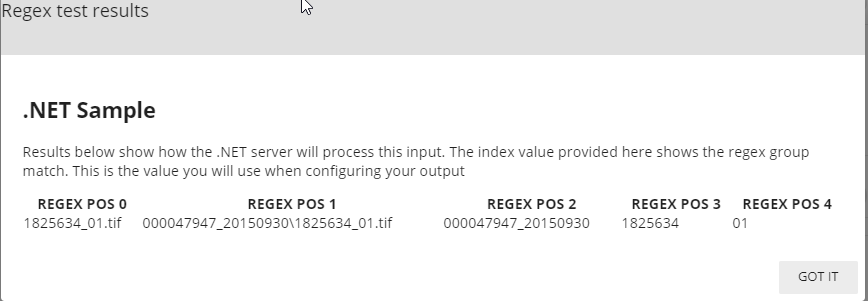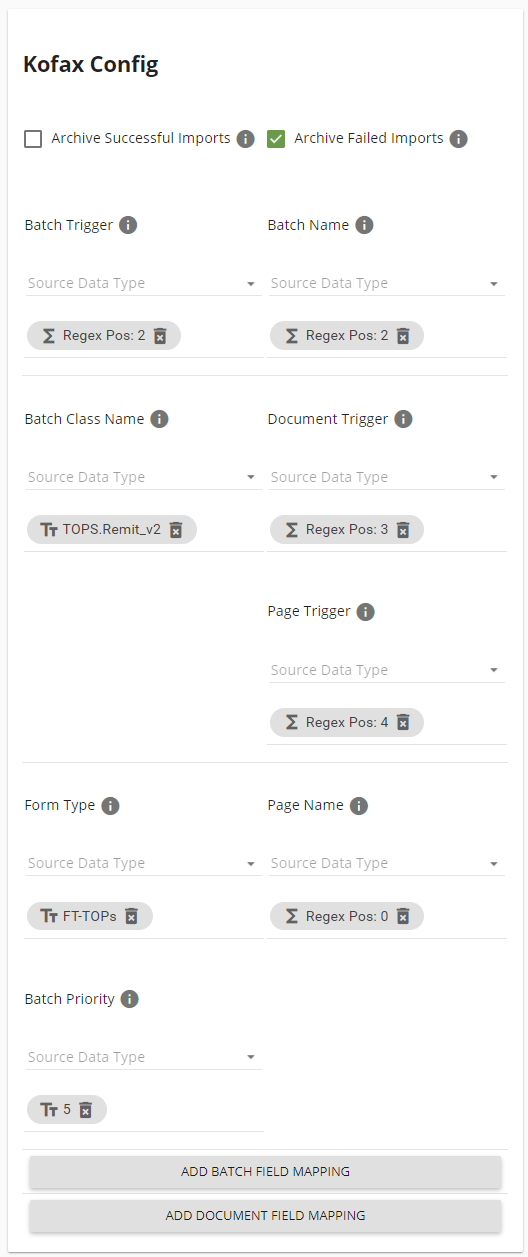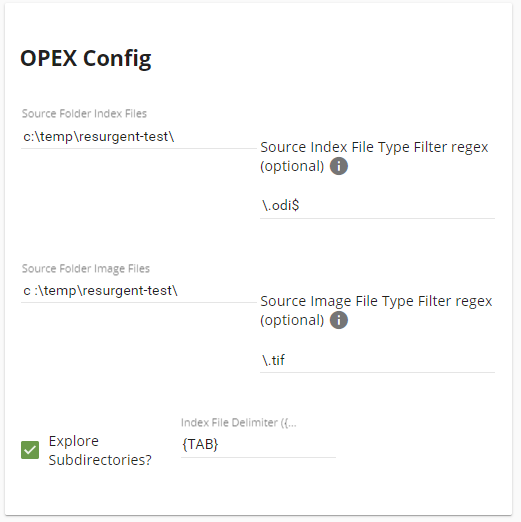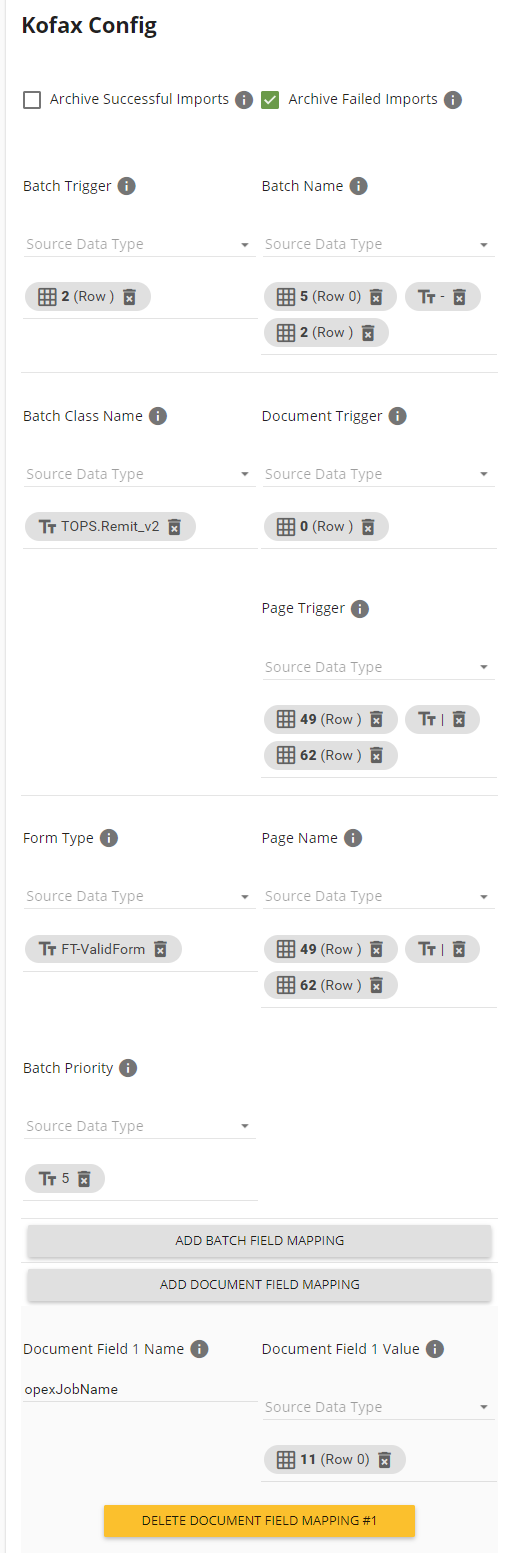Kofax Connector™ Configuration
The Kofax configuration requires you to specify what "triggers" a new batch or a new document or a new page in Kofax. By trigger this means if the specified value changes from one input item to the next, the trigger is activated. If the specified value does not change from one input item to the next, the trigger is not activated. Note that the initial value is always a "trigger" from blank to the value of the first item.
This configuration panel also gives you the opportunity to provide names for each batch, document or page.
The interface is very similar to the already documented String Builder that is used throughout the Forms inMotion application and also supplies User Property, Site Property and Static Text, but there are two additional properties that can be used in Connector™ configurations:
- Regex position. In the Connector™ Folder Configuration document you can see a full discussion of regular expression groups. Choose a Regex position and specify one of the matching groups here to utilize that value.
- Source properties. Additional properties may be added, but this is currently:
- Source Folder - the full text of the folder in which this document was found
- Column Position. When the source is tabular data, you can specify the contents of a particular column. This can further be limited by saying a row number, such as 0, so that it only grabs a header value.
™
- Batch Trigger. Whenever the value in this field changes, a new Kofax batch will be created.
- Batch Name. This is for naming the Kofax batch.
- Batch Class Name. This should match a Kofax batch class already configured in the Kofax system.
- Page Trigger. Whenever the value in this field changes, a new Kofax page will be created. Note the use in the above image of the Regex position 0. This means a new page will be triggered with each new line item since the matching group 0 always contains the fully matched file name.
- Form Type (OPTIONAL) . Use this to specify a form type configured in Kofax already
- Document Trigger. This will trigger a new Kofax document whenever this value changes
- Batch Priority. Use this to set a kofax batch priority.
- Add Batch Field Mapping. This button creates additional batch field mapping panels.
- Batch Field Name. This string needs to match exactly the batch field name configured in the Kofax system.
- Batch Field Value. This value will be mapped into the Batch Field Name specified on the left.
Examples
Folder to Opex using Regex
C:\temp\File Sweep\000047947_20150930\1825634_01.tif
- in this case the folder (reg position 2) is used as the Batch Trigger
- The first section of the file name represents the document (reg position 3) and is used as the Trigger
- Then the last section of the file name is used as the page trigger (reg position 4)
Opex to Kofax
- Batch trigger = Col 2
- Batch Name = Col5(row 0) - Col2 = Column 5 header row value - Column 2 current row value
- Document Trigger = Col 0
- Page Trigger = Col 49 | Col 62 = Column 49 OR Column 62
- OPEX ODI often will contain information for Front/Back of a document
- Use the "|" Or bar to use both of these values as page triggers.