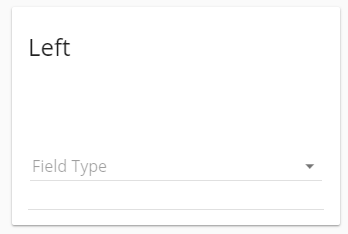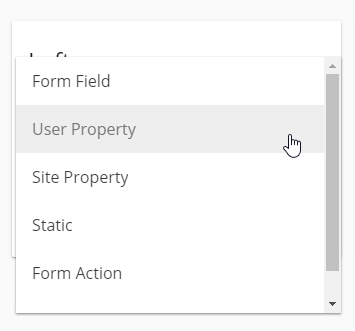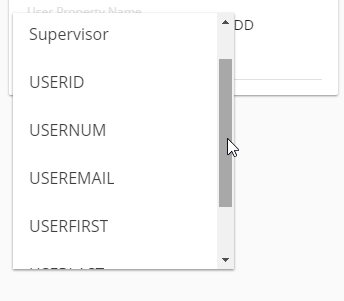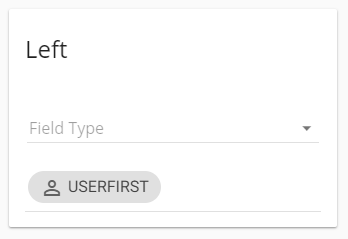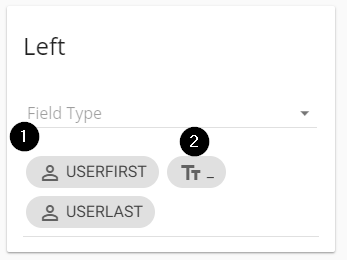String Builder
The string builder is an interface used throughout Forms inMotion in order to create one text string out of data from multiple sources. This is used especially in workflow and field mapping. This article walks through the string builder in more detail using workflow as an example.
In this workflow configuration you see the dropdown for Field Type is uninitialized. To begin using the string builder pick a source for your first piece of data. For this example, we will construct a string using user property data. The full list of options in workflow are:
- Form Field - data from any field of a submitted form
- User Property - properties of the logged in (or submitting) user such as first name, last name, email (and potentially of custom created user properties such as supervisor or department see Custom User Properties)
- Site Property - custom values that are configured sitewide by an administrator (see Custom Site Properties)
- Static - this is static text that is configured by typing in a value during configuration
- Form Action - this is only available in workflow and allows triggers such as ALWAYS, ON SUBMIT, ON REJECT, ON APPROVE
- Workflow history - this is only available in workflow and allows access to properties of other users in this approval chain. This would allow you to send a package back to the previous submitter, or return to the original submitter for example.
To continue our example, let's pick User Property from the list:
Choosing user property adds a second drop down list where a specific user property can be selected:
The options include the default values created by the Forms inMotion system such as USERID and USERNUM as well as a custom value that can be seen in this system for Supervisor. Choose a value from this list. We are choosing USERFIRST, the click the ADD button to add this to our string builder:
With this done, the first item in our string builder is configured and drops into a chip on the screen. As we configure additional components of this string they all append to this list with icons indicating the type of field that data is derived from. In our example we will user USERFIRST and USERLAST from the user properties fields and a static space between them to make "firstname lastname" as a string. Here is that configured result:
Items under #1 are the user properties (USERLAST wrapped down a line) and the item under #2 is static text, a single space character. String builder components can be mixed and matched in any way you choose to builder longer string for use in workflow and field mapping.