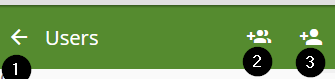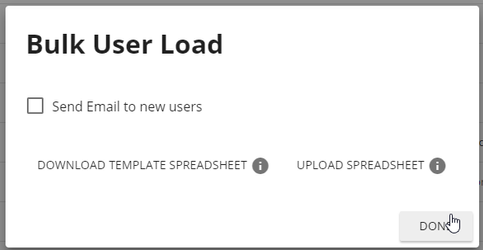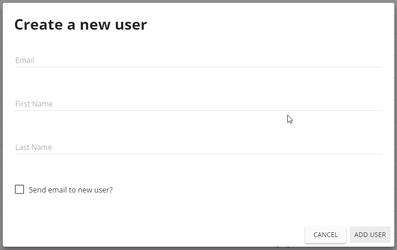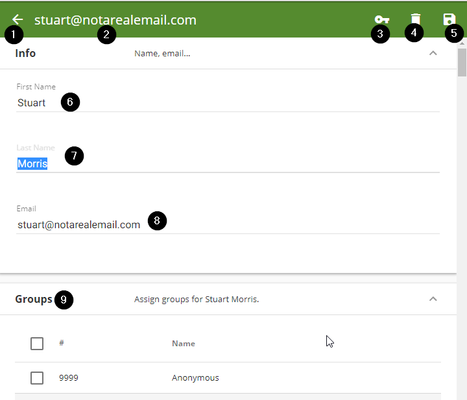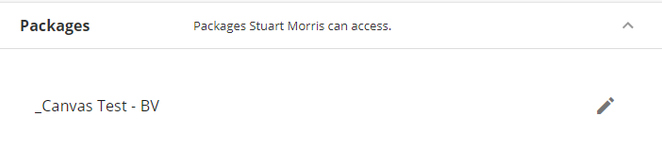When logged in as an Site Administrator, click the gear icon in the navigation toolbar, then click Users.To create a new user in your Site, click the Add User button on the users toolbar. Complete the form, then click Add User to finish
- Click to go back to the dashboard
- Click to perform bulk user add
On the dialog that pops up, you can download a .CSV spreadsheet template into which you will type your new users information and then upload it back to the server with the UPLOAD SPREADSHEET button. Check the box if you'd like a generated new user email to go out to every new account in the list. - Click to add single user
You must fill in Email, First and Last name for new users. Check the box if you'd like for a generated new user email to be sent to this user.
To modify an existing user, click the pencil icon next to their name in the user list.
...
- Click
...
Info
The Info panel is where you can manage a user's first and last name, email and user ID. Changes to these property values require you to click Save to complete the update.
Groups
Add or remove checkboxes in the Groups panel to manage a user's group permissions. These changes will apply automatically, and do not require you to press save.
Packages
This list displays the packages that can be opened by that user, based on their group permissions.
Properties
This is a list of user properties that can be managed by a site administrator. Changes to these property values require you to click Save to complete the update.
...
- to go back to the users list page
- Shows the email of the current user you are editing
- Click to force change the password for this user.
- Click to delete this user
- Click to save this user after changing anything in the "INFO" section
- First Name field
- Last Name field
- Email address field
- Check these boxes to add this user to any of the checked groups
You can verify that you set correct group membership for a particular user by scrolling down to the bottom of the page. Here is a list of the packages that the user you are editing has access to currently.
Note about avatars
Forms InMotion uses the Gravatar service to manage user profile pictures. Your users can upload a photo at gravatar.com with the same email address as their the users Forms InMotion user email address, and we will automatically use that photo. Otherwise, we will assign a random avatar image for their account. These cannot be changed or modified in our system.