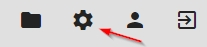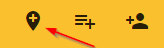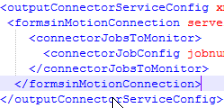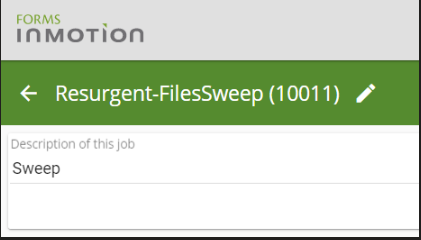Enabling the Connector
General Information
- Existing Functionality
- Directory Sweeping - The ability to sweep through directories according to a regular expression.
- Opex to Kofax - Ability to scan and import ODI files then push into Kofax
Installation
- The "Forms inMotion Connector Service Setup" installer can be located at on the KeyMark network at \\km-ftp\FTP\Download\FormsinMotion\Install\Server\
- Run and finish installer
Forms inMotion Connector can only be accessed once you turn it on at the site level with a site property. You must also be licensed for this capability by your installer.
- Once you're logged in with administrator permissions, click the gear icon on the top navigation menu.
- Select settings.
- On the site settings menu, click the new site property button
- On the new property popup, create properties for the following:
- enableconnector
- Set the value to 1 or true in order to turn on the Connector functionality
- kofaxconnectorapiversion
- set the value to "RetryLegacyModule" or "RetryCaptureModule" to select the kofax api version to use.
- enableconnector
- Logout and log back in.
General Information
- Existing Functionality
- Directory Sweeping - The ability to sweep through directories according to a regular expression.
- Opex to Kofax - Ability to scan and import ODI files then push into Kofax
Installation
- The "Forms inMotion Connector Service Setup" installer can be located at on the KeyMark network at \\km-ftp\FTP\Download\FormsinMotion\Install\Server\
- Run and finish installer
Setup
- Open the "output connector service exe.config" which should be found in "C:\Program Files (x86)\KeyMark, Inc\Forms inMotion Connector Service" and add the following
- outputConnectorServiceConfig
- <outputConnectorServiceConfig xmlns="urn:KeyMark.OutputConnector" debuglevel="3" debugfile="c:\temp\outputconnectorservice.txt">
- FormsinMotionConnection
- <formsinMotionConnection server="http://localhost/FiMServer_18/FormsServiceJSON.asmx" username="administrator@formsinmotion" password="administrator" instancenum="10000" ad="false" email="administrator@formsinmotion.com">
- connectorJobs
<connectorJobsToMonitor><connectorJobConfig jobnum="10011"/></connectorJobsToMonitor>- The jobnum of a Connector Job can be found by opening connector config and looking at the name in the top left corner.
- outputConnectorServiceConfig