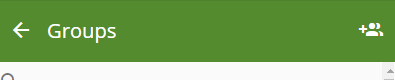When logged in as an Site Administrator, click the gear icon in the navigation toolbar, then click
...
Groups
To create a new group in your Site, click the Add Group button on the
...
Groups toolbar.
...
Choose a name for your group and click Add Group
...
.
To modify an existing group, click the pencil icon next to the group name in the list.
Editing a group
...
- Click
...
Group name
Click the pencil icon next to the group name in the toolbar to change the name. Fill out the new name, then click Save.
Users
Add or remove checkboxes in the Users panel to manage a user's group permissions. These changes will apply automatically, and do not require you to press save.
Packages
...
- to go back to the dashboard
- The name of the currently selected group
- Click to edit group name
- Delete this group
- Check to add all users to this group
- Check by individual user names to add specific users to this group
- Check to add all packages to this group
- Check by specific package names to add those to this group